- Restart your computer and start pressing the F8 key on your keyboard. On a computer that is configured for booting to multiple operating systems, you can press the F8 key when the Boot Menu appears.
Artinya : Restart komputer Anda dan mulai menekan tombol F8 pada keyboard Anda. Pada komputer yang dikonfigurasi untuk boot untuk beberapa sistem operasi, Anda dapat menekan tombol F8 ketika boot Menu muncul. - Select an option when the Windows Advanced Options menu appears, and then press ENTER.
Artinya : Pilih salah satu pilihan ketika Windows Pilihan Lanjutan menu muncul, dan kemudian tekan ENTER. - When the Boot menu appears again, and the words “Safe Mode” appear in blue at the bottom, select the installation that you want to start, and then press ENTER.
Artinya : Ketika boot menu muncul lagi, dan kata-kata “Safe Mode” muncul di biru di bagian bawah, pilih instalasi yang Anda ingin memulai, dan kemudian tekan ENTER.
Berikut ini adalah menu yang muncul disaat menekan tombol F8 setelah komputer restart :
Windows Advanced Options MenuPlease select an option:
Safe Mode
Safe Mode with Networking
Safe Mode with Command Prompt
Enable Boot Logging
Enable VGA mode
Last Known Good Configuration (your most recent settings that worked)
Directory Services Restore Mode (Windows domain controllers only)
Debugging Mode
Start Windows Normally
Reboot
Return to OS Choices Menu
Use the up and down arrow keys to move the highlight to your choice.
Keterangan / Penjelasan :
- Safe Mode (SAFEBOOT_OPTION=Minimal): This option uses a minimal set of device drivers and services to start Windows.
Artinya : Pilihan ini menggunakan minimal set driver perangkat dan layanan untuk menjalankan Windows. - Safe Mode with Networking (SAFEBOOT_OPTION=Network): This option uses a minimal set of device drivers and services to start Windows together with the drivers that you must have to load networking.
Artinya : Pilihan ini menggunakan minimal set driver perangkat dan layanan untuk menjalankan Windows bersama dengan pembalap yang harus Anda harus memuat jaringan. - Safe Mode with Command Prompt (SAFEBOOT_OPTION=Minimal(AlternateShell)): This option is the same as Safe mode, except that Cmd.exe starts instead of Windows Explorer.
Artinya : Pilihan ini sama dengan Safe Mode, kecuali yang Cmd.exe mulai bukan Windows Explorer. - Enable VGA Mode: This option starts Windows in 640 x 480 mode by using the current video driver (not Vga.sys). This mode is useful if the display is configured for a setting that the monitor cannot display
Artinya : Pilihan ini dimulai Windows dalam modus 640 x 480 dengan menggunakan driver video saat ini (tidak Vga.sys). Mode ini berguna jika dikonfigurasi untuk menampilkan pengaturan yang tidak dapat memantau layar.Note Safe mode and Safe mode with Networking load the Vga.sys driver instead.
Artinya : Safe Mode dan Safe Mode dengan Jaringan Vga.sys memuat driver. - Last Known Good Configuration: This option starts Windows by using the previous good configuration.
Artinya : Pilihan ini dimulai dengan menggunakan Windows sebelumnya baik konfigurasi. - Directory Service Restore Mode: This mode is valid only for Windows-based domain controllers.
Artinya : Mode ini hanya berlaku untuk Windows berbasis domain kontrol. This mode performs a directory service repair. Mode ini melakukan sebuah direktori layanan perbaikan. - Debugging Mode: This option turns on debug mode in Windows. Mode debug: Pilihan ini ternyata pada mode debug pada Windows. Debugging informasi dapat dikirim di seluruh serial kabel ke komputer lain yang sedang berjalan debugger. This mode is configured to use COM2. Mode ini dikonfigurasi untuk menggunakan COM2.
- Enable Boot Logging: This option turns on logging when the computer is started with any of the Safe Boot options except Last Known Good Configuration.
The Boot Logging text is recorded in the Ntbtlog.txt file in the %SystemRoot% folder.
Artinya : Pilihan ini ternyata logging pada saat komputer dimulai dengan salah satu pilihan kecuali Aman Boot Terakhir Dikenal Baik Konfigurasi.
Boot Logging teks yang akan direkam dalam Ntbtlog.txt file dalam folder% SystemRoot%. - Starts Windows Normally: This option starts Windows in its normal mode.
Artinya : Pilihan ini dimulai Windows di modus normal. - Reboot: This option restarts the computer.
Artinya : Pilihan ini restart komputer. - Return to OS Choices Menu: On a computer that is configured to starting to more than one operating system, this option returns to the Boot menu.
Artinya : Pada komputer yang dikonfigurasi untuk mulai ke lebih dari satu sistem operasi, pilihan ini kembali ke menu Boot.
http://informatixs.wordpress.com/2008/12/09/safe-mode-option/
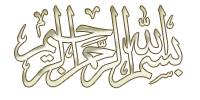

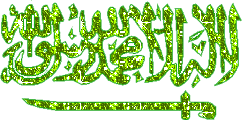







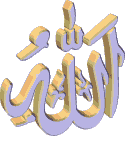
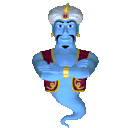
1 komentar:
cara untuk disable Directory Service Restore Mode gimana??
Posting Komentar